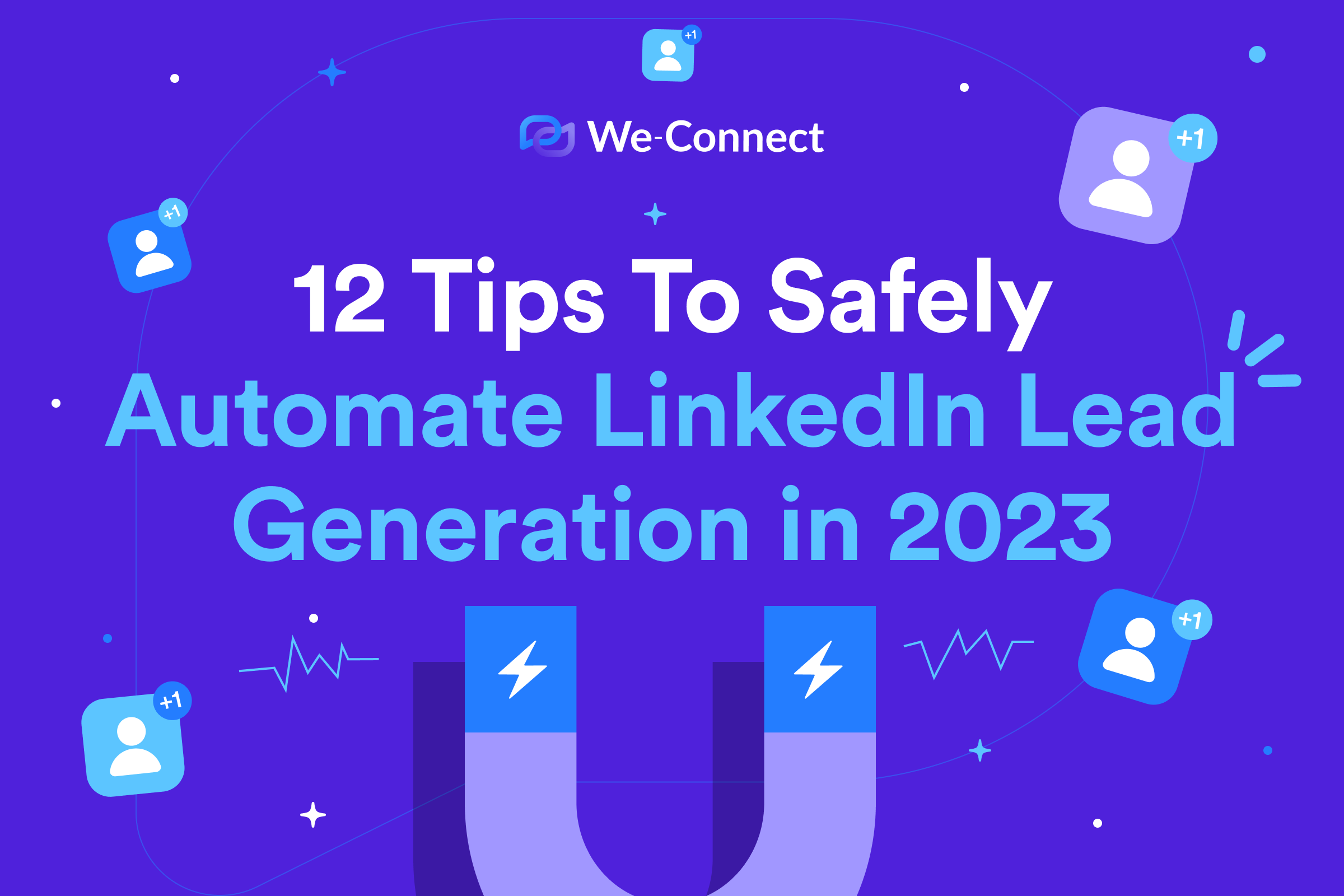69% of salespeople say that their role is becoming more difficult (stats from the Salesforce State of Sales Report). On the one hand, money in tech has continued to dry up. On the other hand, you have an influx of low-quality prospecting techniques making it difficult for real salespeople to connect with leads.
That’s where automated lead generation comes in. The best thing is you only need two things to automate your lead generation: your tool of choice and a surefire strategy.
In this article, we’ll cover both of these.
Let’s start with a step-by-step guide on building a successful lead generation strategy.
Table of Contents
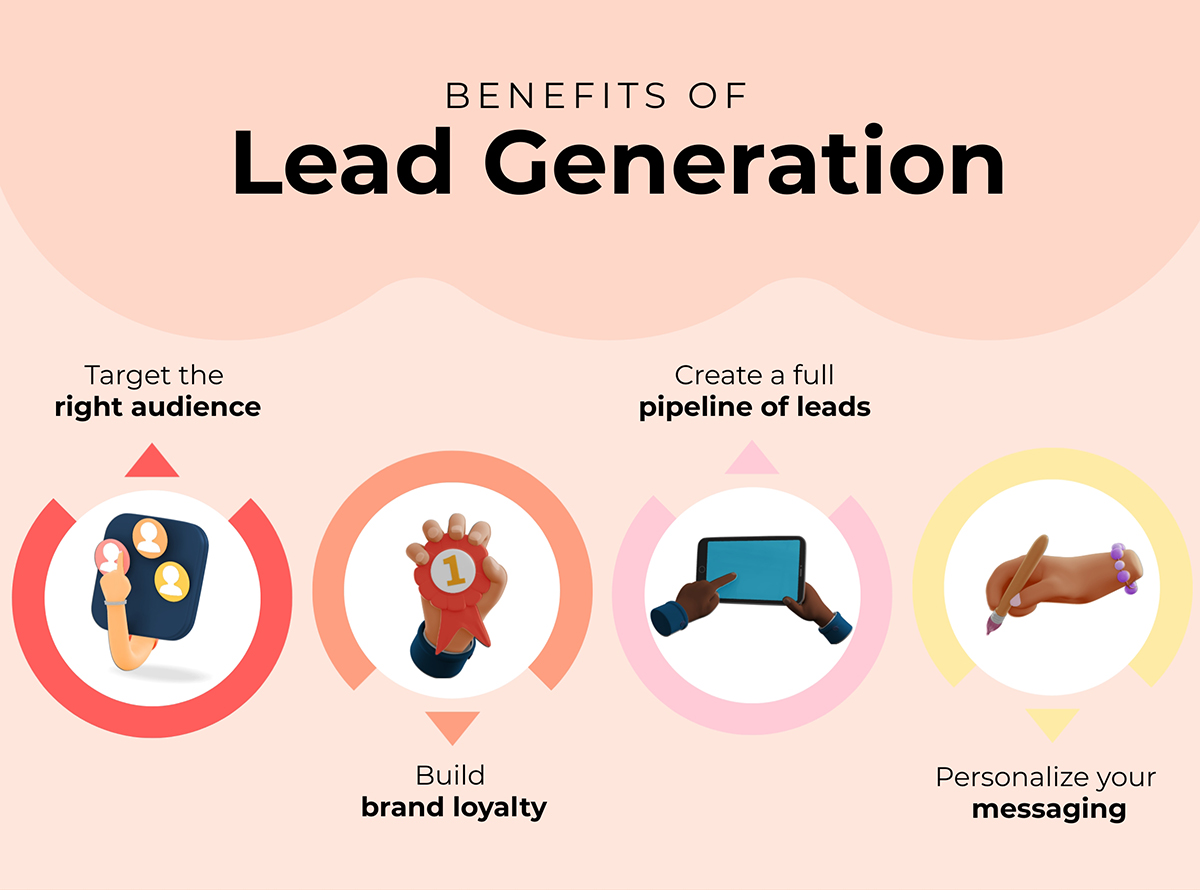
What is Automated Lead Generation?
Automated lead generation is as simple as it sounds. It refers to the process of attracting and engaging with leads through the use of AI.
Typically, salespeople source leads through cold calling, social selling, referrals, and manual outreach (think email marketing). Automated lead generation takes away a lot of the day-to-day work of prospecting and finds leads automatically. This frees up your time to focus on more important tasks – like hopping on a discovery call with a lead!
If you’re hopping on a discovery call – you want to be persuasive. Learn the ins and outs of persuasive language here.
Why Use Automated Lead Generation?
When automating your lead gen, there are plenty of benefits. Mainly, we’re talking about efficiency, a larger pool of leads, and better, higher conversion.
Here’s a more detailed look into some of the benefits of automated lead generation:
- Save Yourself Time: When automating your lead generation, you don’t need to worry about the small tasks every day. Sure, there’s some extra effort needed to initially set up your campaigns, but after that, you can just let them sit and watch the leads roll in.
- Attract More Leads: It’s simple, really. You can only reach so many prospects through manual prospecting. However, with an automation tool, you can create lists full of hundreds of qualified prospects and reach them all. Learn more about mass messaging here.
- Don’t Let Leads Slip Through the Cracks: We’ve all been there. After 60+ cold calls that morning, you’re tired, and you still need to schedule a demo and (hopefully) close a deal later. So, when a prospect sends you a message about scheduling a call later that week, it’s easy to forget. That’s not the case when automating your lead generation – since your tool’s dashboard will note this for you.
- Gather More Data on Leads: With automated lead generation, it’s easy to optimize your prospecting for maximum data collection. We recommend including features like popups, forms, and sticky bars. With this information, your marketing team can craft tailored offers for each visitor, improving their overall experience.
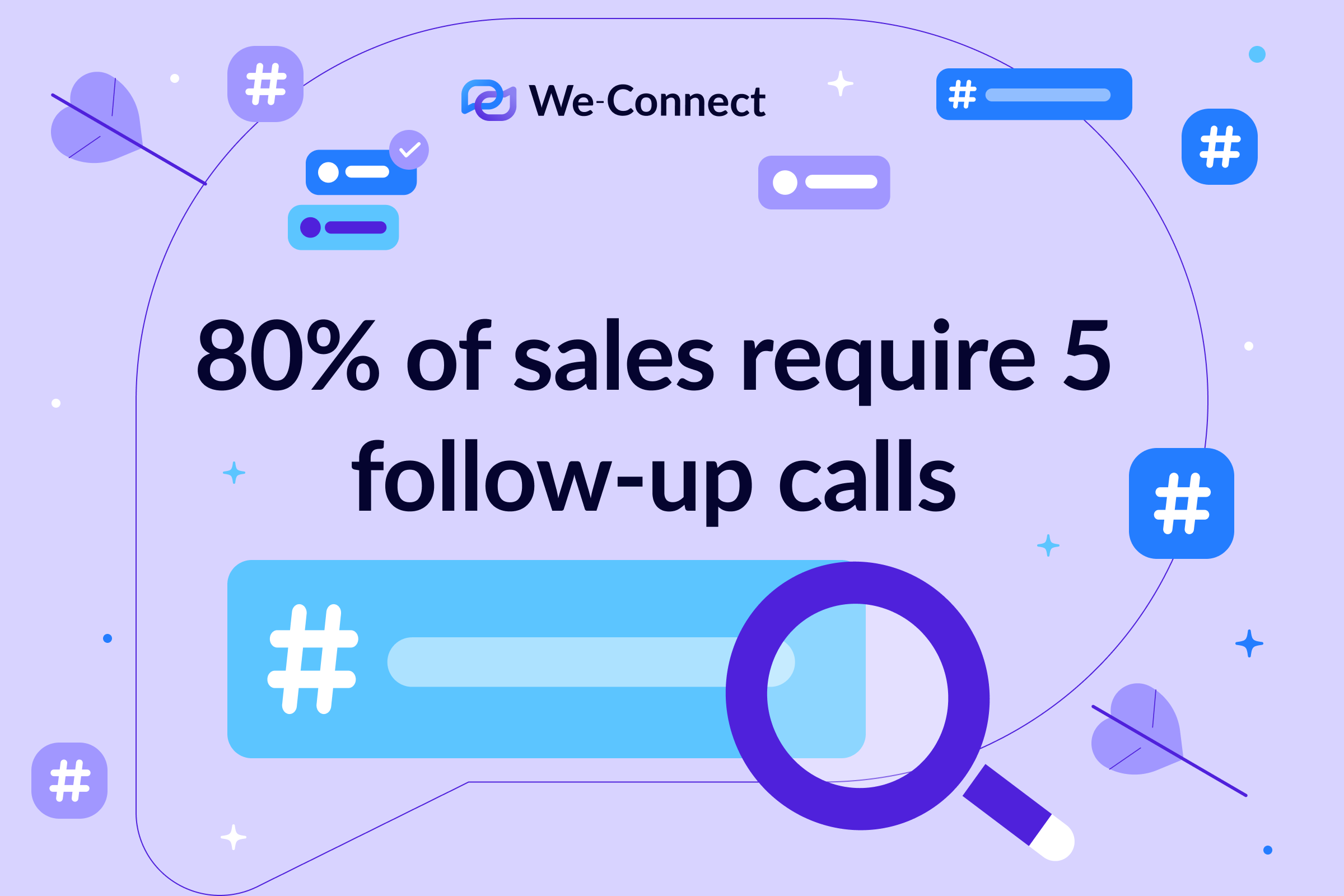
How Do You Automate Lead Generation?
Lucky for you, it’s not that difficult to automate lead generation. In fact, you can do it in three steps:
- Find a list of qualified prospects.
- Create your first campaign.
- Monitor the results
Here’s a more detailed look into each step of the process:
1. Find a Qualified List of Prospects
It’s time to face it now – the success of your campaign directly relies on the quality of leads you’re finding.
What we mean by this is if you’re targeting leads that don’t relate to your ICP you’re less likely to close deals. So, while every part of the process is important, finding qualified leads is right at the top of the list.
Thankfully, there are plenty of best practices, techniques, and guides that walk you through how to find countless leads in your niche. For example, here’s how we find over 10,000 leads via one search through LinkedIn’s Search Navigator. Impressive, right?
We recommend using the plain old (but forever successful) LinkedIn search bar to find your first list of qualified prospects. Here’s a step-by-step process of creating a search list of qualified candidates using a LinkedIn Search:
Type in a niche-related keyword into the LinkedIn Search Bar. For our example, let’s say we’re looking to target sales leaders in the B2B world. We’ll type in “sales” and navigate to the “people” tab to display only other LinkedIn users.
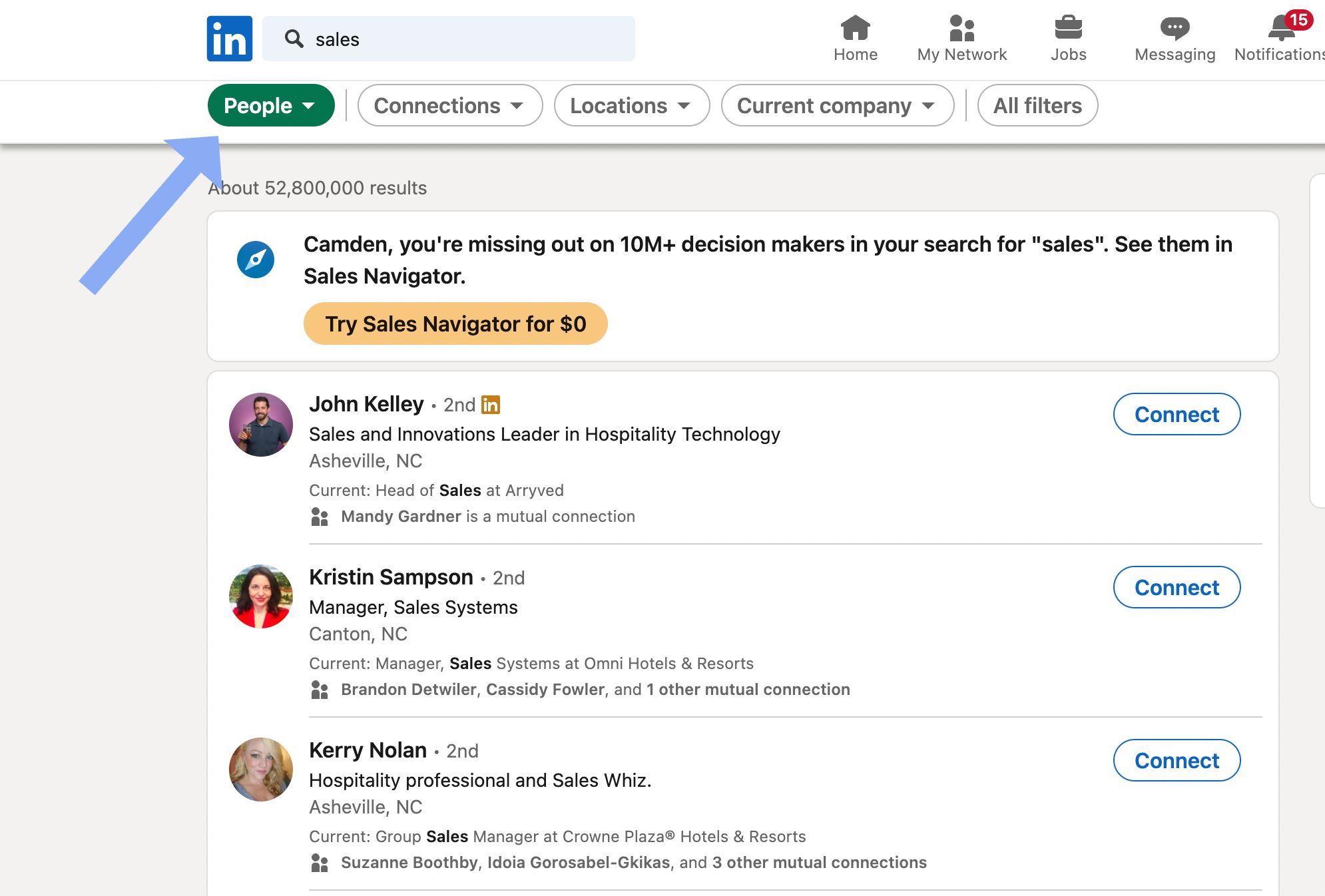
Next, let’s head to the filters tab on the right side of the screen to narrow down the list of leads. You can choose any of the available filters, such as job title, current company, location, education, past companies, and connections of people you know. For our example, we filtered by location (San Francisco), topics they talked about on LinkedIn (B2B topics), and their job title (director of sales).
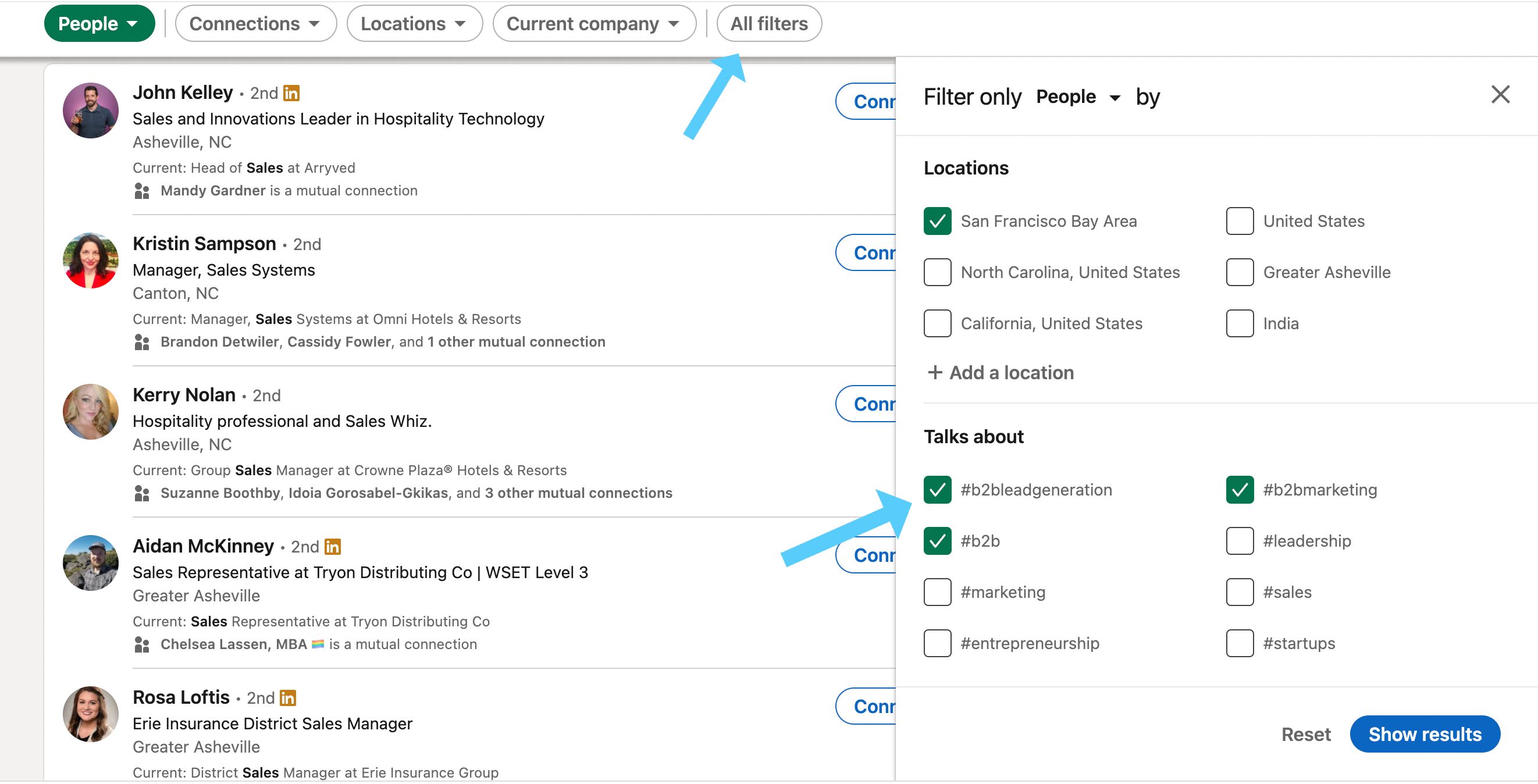
Once you’ve created your list of leads in a search, copy the URL, and open the We-Connect Search Tab in your dashboard. There you’ll find all the different ways you can import leads – such as LinkedIn search, LinkedIn posts, LinkedIn events, and LinkedIn groups.
On this page, click LinkedIn search, paste your URL into the text box, and title your search. We-Connect will now begin importing the contacts so you can start your first campaign.
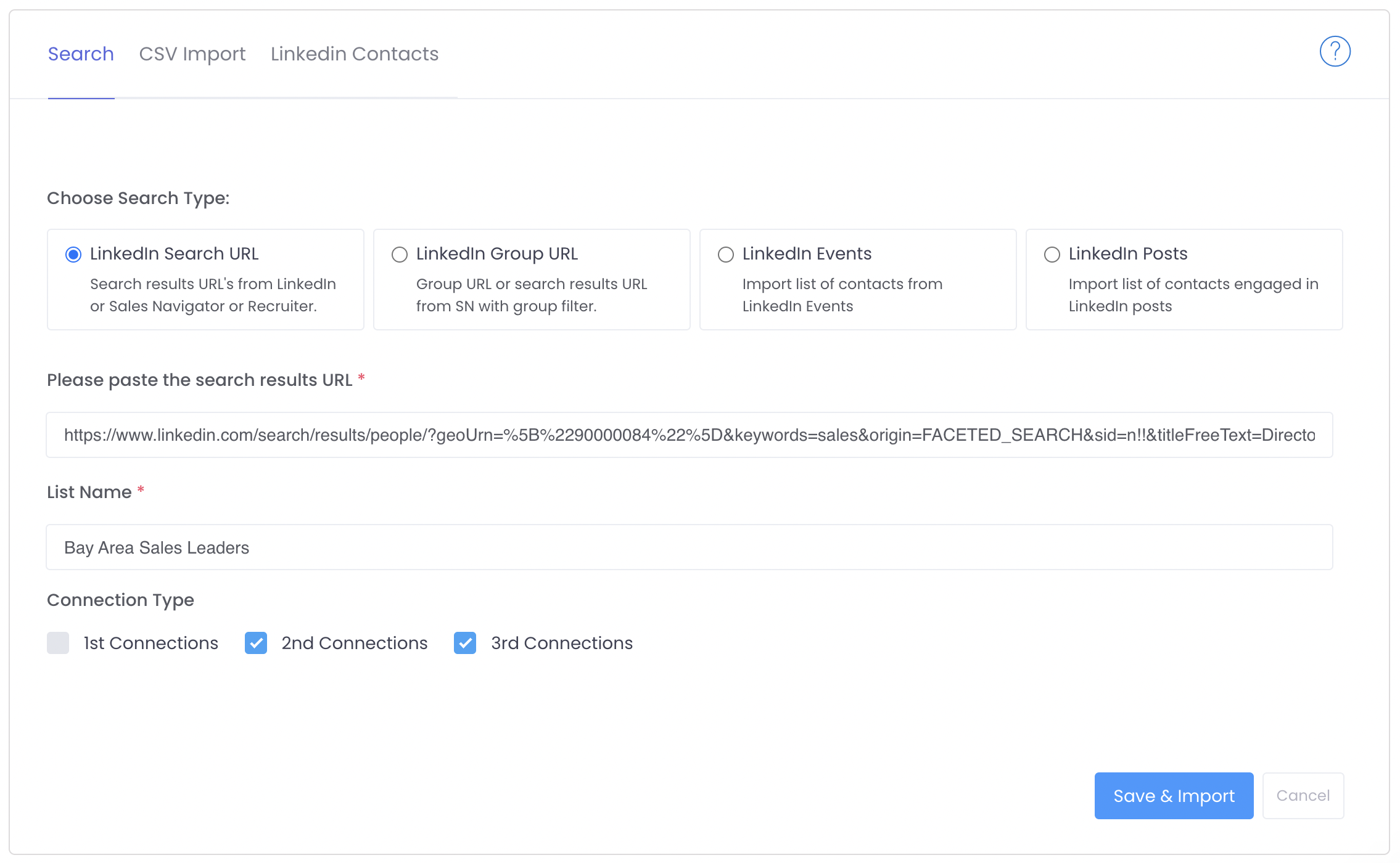
Create Your First Campaign
Now that you’ve imported your first list of prospects (and relevant, high-target prospects let me add), it’s time to set up your first campaign. We’ve explained it below, although you can watch this in video form below:
To start, navigate to the campaigns page in the We-Connect dashboard. You’ll have to start by choosing what leads you want to target. Since you just created your first list of qualified leads, we recommend using that, however, you could import leads from other sources as well.
After choosing the lead source, it’s time to set the actions happening in your campaign. You can play around with the events in your campaign, as well as when you want them to happen. Below is a classic example.
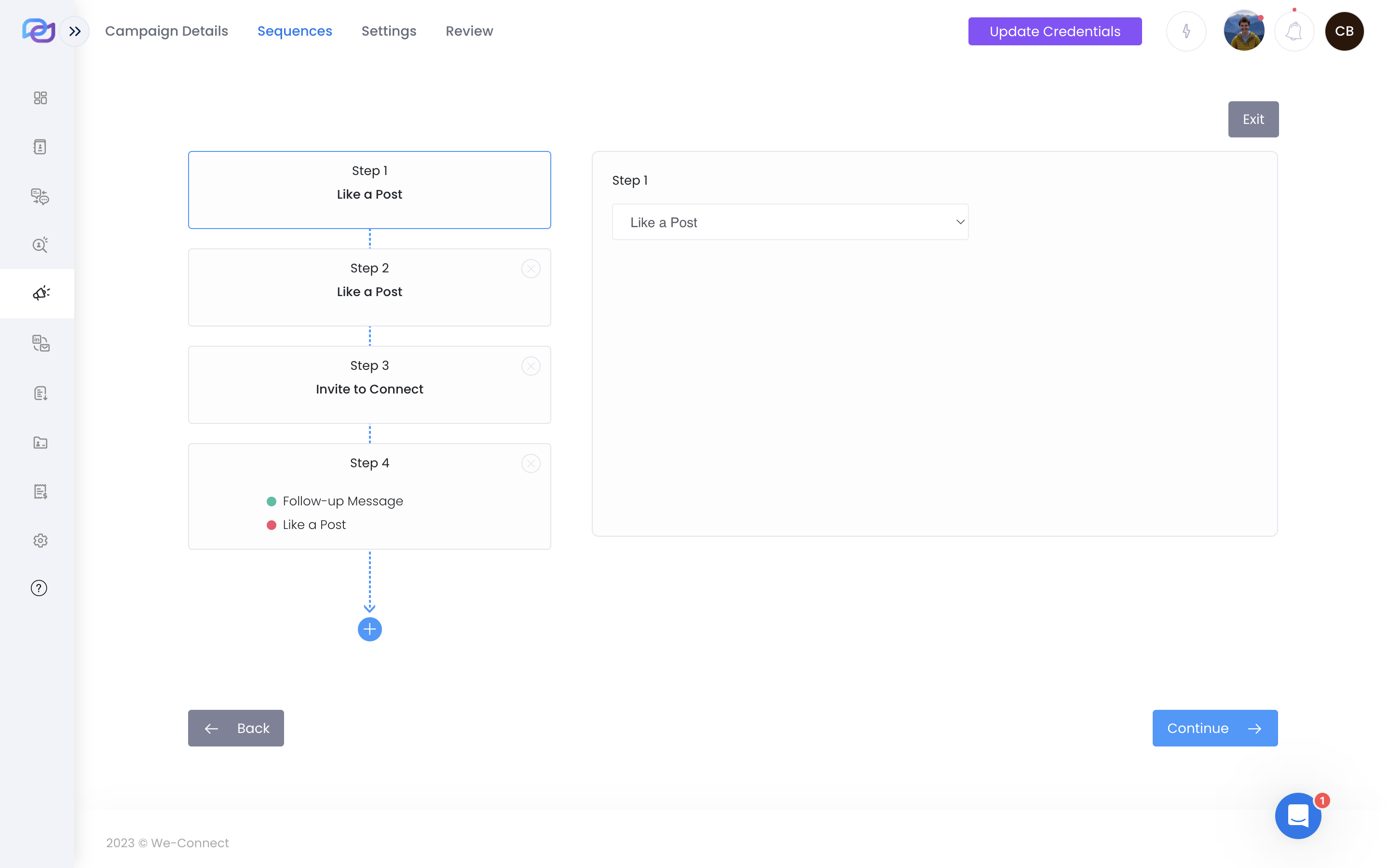
Next, you’ll set up some more advanced details of the campaign. First, set the number of daily actions you want your campaign to make. We recommend starting with a lower number (10-20) to keep LinkedIn’s prying eyes away from your activity. After running your campaign for a week, you can boost this number to reach more prospects.
You can also schedule your campaign to run at certain times. It’s best to leave this during common work hours in your area.
Finally, you’ll be prompted to review the settings of your campaign, and you’ll be all set to start it!
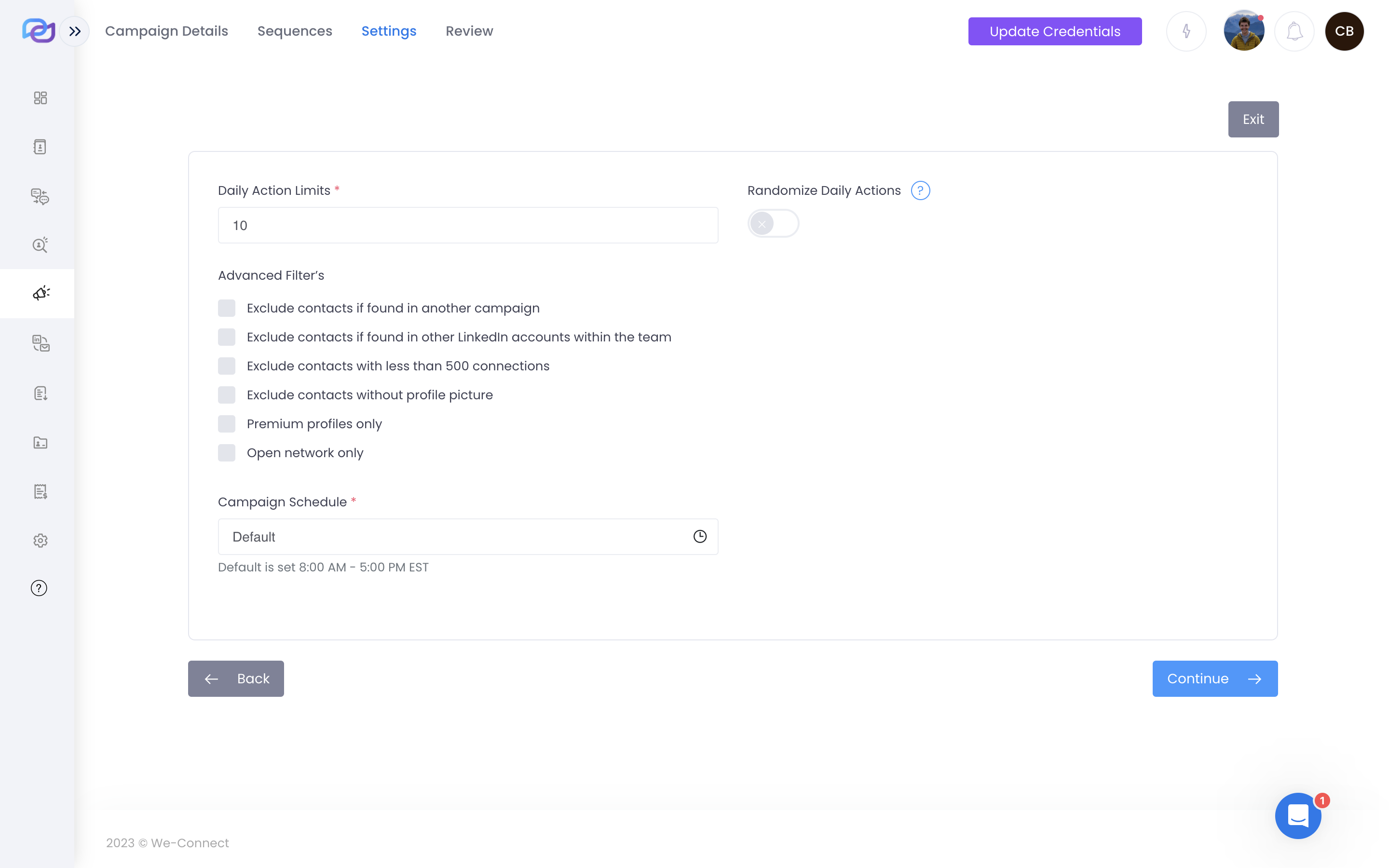
And just like that your next campaign is off the ground running. Don’t forget to monitor the success of your campaign (which we’ve covered in more detail here) to ensure that it’s working well.
What are LinkedIn Automation Tools?
LinkedIn automation tools can help you save time and streamline your LinkedIn marketing efforts by automating repetitive or time-consuming tasks.
Some common tasks that LinkedIn automation tools can perform include:
- Sending connection requests and follow-up messages
- Endorsing skills and leaving comments on posts
- Automatically messaging your connections on their birthdays or work anniversaries
- Analyzing LinkedIn data and providing insights to help you optimize your marketing strategy
By using LinkedIn automation tools, you can automate your outreach and marketing efforts, allowing you to focus on more high-value tasks such as building relationships and engaging with your audience. However, it’s important to use these tools ethically and within LinkedIn’s policies and guidelines to avoid any negative impacts on your account.
Is Using LinkedIn Automation Tools Risky?
LinkedIn is cautious about automation apps when they encourage spam or undermine the integrity of the platform by automating tasks that were designed to promote digital networking by humans. Also, these tools can eat into LinkedIn revenues. That’s why LinkedIn may restrict your account if they can detect that you are using automation – here are the official guidelines.
In this post, we’ll explain how you can mitigate the risk of getting your LinkedIn account restricted and how to safely automate Linkedin lead generation. We provide you with 12 safety tips to follow as best practices for using automation.

Best Practices for Safe LinkedIn Automation
Here are the 12 most important things to keep in mind when safely automating LinkedIn lead generation.
1. LinkedIn Profile – Age and Connections are Important
Don’t start using automation on a Linkedin profile you just created. Give it some time. Build at least a hundred 1st level connections before you start using automation on that profile. We recommend using the “people you may know” feature to build your network by connecting with people.
Of course, there are a few ways to bypass LinkedIn’s connection limits – you can read about them here.
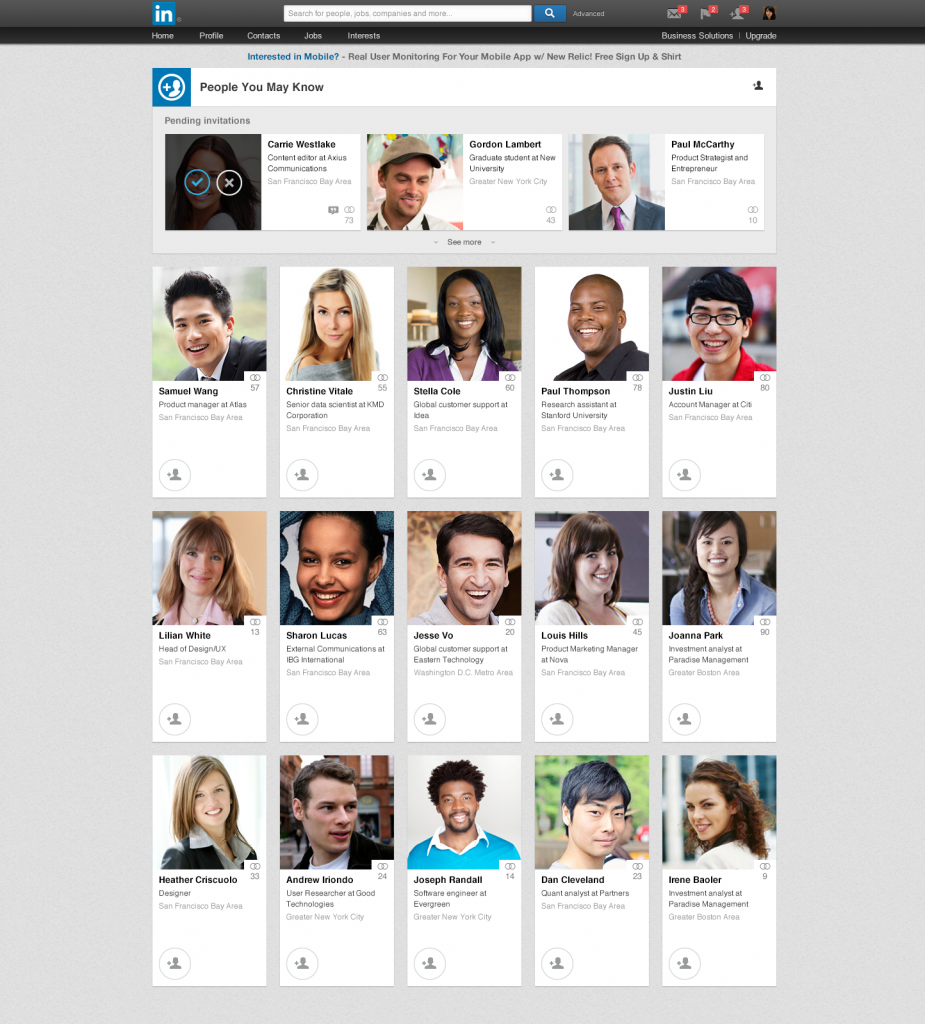
2. Scale Up Slowly
Start slow with automation and scale up gradually. Instead of starting by configuring your automation tool to send 100 invites/day, it is recommended that you start slow – maybe with just 20-30 invites per day. Develop a pattern of network growth for a few days and then scale up 50, 75, or 100 invites a day. We always recommend using a tool with inbuilt safety limits that can cap your automation activities if you accidentally exceed the usage limits.
Once you’ve scaled your LinkedIn invites, you can start mass messaging. Here are a few tips of ours for getting the best results out of your LinkedIn messaging.
3. Avoid Simultaneous Logins from Multiple Locations.
Avoid accessing your LinkedIn account from multiple locations and devices while the automation is active. Make sure that you only access your LinkedIn account from trusted devices and avoid logging in from multiple devices simultaneously (ex: laptop and mobile) while the automation software is active.
5. Simulate Human Behavior
Overactive accounts will also prompt suspicion that your LinkedIn account is using automation. Too many actions in a short period will increase the chances of your account getting flagged for possible automation. Some examples of these actions can include:
- Posting or sharing too much content on LinkedIn in a short amount of time
- Commenting too much in a short amount of time
- Performing two actions at once
Replying to incoming messages is OKAY. In fact, you should look for automation tools offering inbox and reply management features. That way you will not need to log in to LinkedIn to check your messages and send replies.
5. Avoid Saving Multiple Searches
Many LinkedIn automation tools allow you to create and save contact lists. These tools crawl the data from LinkedIn based on your search parameters and save the search results as lists. That means the crawler bot has to visit each contact profile programmatically. LinkedIn has a commercial use limit in place and can detect if there is unusual activity.
Limit yourself to saving a single list of 1,000 contacts a day if you are a free LinkedIn member. If you have a LinkedIn premium subscription, you can save a list of 2,500 contacts a day. Saving multiple searches simultaneously can be detected as if you are scraping the data. Create lists for the purpose of running lead generation campaigns and not for scraping data from LinkedIn.
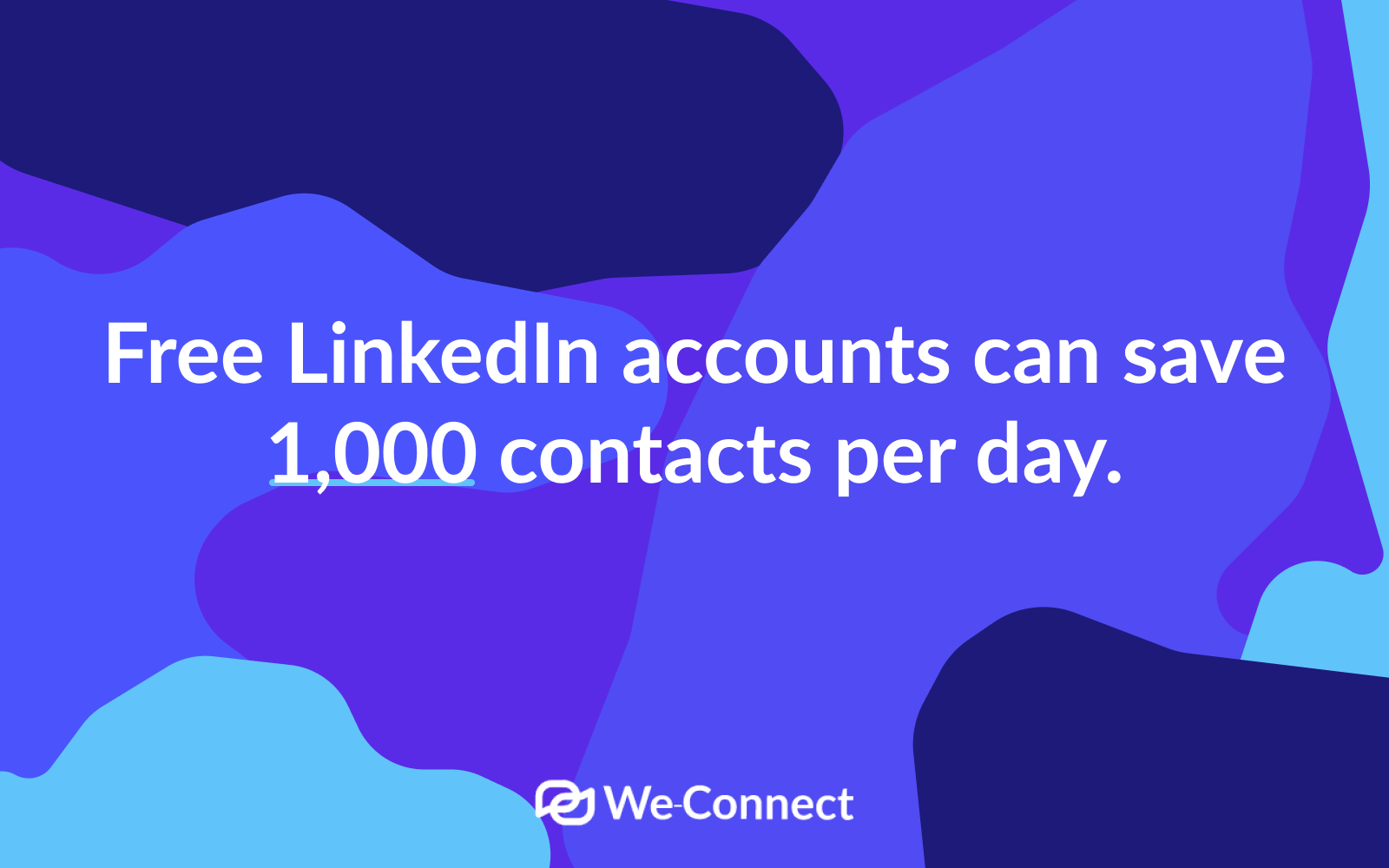
6. Avoid Getting Restricted from Sending Invitations.
LinkedIn can temporarily restrict your account if you have invited a lot of people who do not accept your invite or clicked to report that they don’t know you. Add a personalized message with your invitation to the recipient to explain how they can benefit from your connection. It is very important to build credibility with an interesting profile.
Here’s what we recommend:
- Add a profile photo that clearly shows your face (make it professional).
- Add a meaningful headline with a summary that can clearly says how you can help your prospects
- Update your work and education history making sure it’s completely up-to-date
Select an automation tool that offers you features like message personalization, filtering the saved lists, tagging, deleting, blacklisting contacts, and monitoring your connect rate.
7. Withdraw Pending Invites
LinkedIn sees a lot of unaccepted invites as a sign that you are inviting people whom you do not know. And, that is a violation of their terms. There is a lot of misinformation regarding what is a safe number of pending invites. So far, LinkedIn has not published such an official number. We recommend deleting invites that have been pending for more than 30 or 45 days.
If someone has not accepted your invite in 30 or 45 days, chances are they will not accept your invite. Select an automation tool that offers the ability to automatically withdraw pending invites based on the number of days it has been pending. Some tools also give you the ability to bulk withdraw pending invites. Such a feature can come in handy as LinkedIn does not offer a bulk withdrawal feature.
8. Get a LinkedIn Premium Subscription
Whether or not you use automation, LinkedIn Premium membership has a number of benefits for sales prospecting. Advanced search filters are an excellent way to filter and target prospects much more accurately and ensure that you reach out to relevant people.
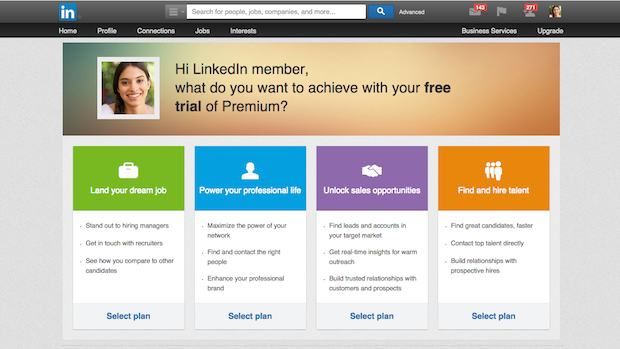
Premium members get higher commercial use limits for sending messages and InMail, they can view up to 2500 contacts per search instead of only 1000, among other benefits. LinkedIn also seems to be more liberal with premium members.
9. Do Not Use Browser Extension based LinkedIn Automation Apps
In early 2020, LinkedIn cracked down on a host of automation apps that operated as Google Chrome extensions. Their usage can be easily detected by LinkedIn. Instead, we recommend that you use a cloud-based automation service that takes the safety of your LinkedIn account very seriously.
10. Use Software that Randomizes Campaign Actions
Many LinkedIn automation software apps send invites and messages at preset time intervals. Some automation apps can mimic human behavior – i.e. they can send invites and messages at random time intervals just as a real person would do. Random delays between actions can not be picked up as patterns of robotic behavior and are hence difficult to detect.
11. Use Automation Tools that Provide a Dedicated IP Address
Having a dedicated IP address from where the software accesses your LinkedIn account to send invites and messages is extremely helpful in avoiding detection. It ensures that the bot always logs in from the same IP address. Use automation software that assigns you a dedicated country-based IP address closest to the location from where you access your Linkedin account.
12. Don’t be Aggressive With Automation
It does not pay to be overly aggressive with LinkedIn automation campaigns. Do not run campaigns 7 days a week. We recommend running automation 5 days a week and not more than 8 hours each day. Make sure you have optimized your campaigns for sensible daily quotas and use software that provides automatic daily timeouts from automation.

What LinkedIn Automation Tool is Best For You?
Relationships matter more than ever before and to scale your LinkedIn social selling, you are going to need to develop a well-calibrated automation approach. The right tool can help automate your relationship-building, networking, and prospecting on Linkedin.
Out of all the tools for LinkedIn automation, We-Connect is the safest and most productive tool available. Some of its features include:
- Automated lead generation: WeConnect automates the process of sending connection requests, follow-up messages, and endorsements, making it easier to generate leads and build your network on LinkedIn.
- Personalized outreach: With WeConnect, you can create personalized templates for your outreach messages, which can help you stand out and increase your response rates.
- Advanced targeting: WeConnect allows you to target specific industries, job titles, and locations, so you can focus your outreach efforts on the people who are most likely to be interested in your services or products.
- Safe and compliant: WeConnect is designed to comply with LinkedIn’s terms of service and best practices for automation, so you can use it with confidence without worrying about getting your account penalized.
- Comprehensive analytics: WeConnect provides detailed analytics on your campaigns, so you can track your progress and adjust your strategy as needed.
You can take a 14-day free trial and explore the safety features of We-Connect right now. Or, if you want to learn about other lead-gen tools, we’ve compiled a list of our 15 favorite lead-gen tools.