
Getting your LinkedIn account restricted can be frightening. Especially if you’re using it as a main channel for lead generation, recruitment, or building a personal brand.
First things first: don’t panic. LinkedIn can restrict accounts for a number of reasons, and (the majority of the time) it’s only temporary.
In this article, we’ll cover everything you need to do to get your account back, as well as what you can do to prevent LinkedIn from flagging your account again in the future.
Key Takeaways
- LinkedIn can temporarily restrict accounts for overuse, automation violations, or suspicious activity—but most restrictions can be reversed with the right steps.
- Exceeding LinkedIn’s action limits, using low-security automation tools, or having too many simultaneous sessions are common causes of restrictions.
- To safely automate outreach, use a cloud-based LinkedIn automation tool that offers smart throttling, randomization, and static, residential IPs.
- Avoid spam flags by sending personalized LinkedIn connection messages, targeting the right audience, and warming up your account before launching campaigns.
- If your account is restricted, contact LinkedIn support, disconnect risky tools, close unused sessions, and pause all automated activity until the issue is resolved.
- Prevent future restrictions by using LinkedIn-approved automation practices, respecting daily action limits, and never mixing manual actions with automation.
- Tools like We-Connect offer advanced safety features, campaign analytics, and compliant automation for LinkedIn lead generation.
Outreach is only half the battle. Posting + outreach gets better results. Learn how to leverage LinkedIn carousel posts here.
What Types of LinkedIn Restrictions Exist?
There are three types of LinkedIn restrictions. Depending on what type of message you've received, the steps to get your account back look a little different.
Here’s what they look like:
- Temporary Restriction: A temporary restriction on LinkedIn can last anywhere from a few hours to a week. The exact length depends on how many times your account has been flagged in the past.
- Identity Restriction: An identity restriction occurs when LinkedIn thinks you are pretending to be someone you are not. To overcome this restriction, you need to present your ID.
- Permanent Restriction: A permanent restriction is irreversible, however, uncommon. Permanent restrictions are reserved for those sending spam, violating content policies, or who continue to push boundaries with action limits.

Why is my LinkedIn Account Restricted?
You're logging on to check your messages, and boom, you see the infamous “your LinkedIn account has been restricted” pop-up.
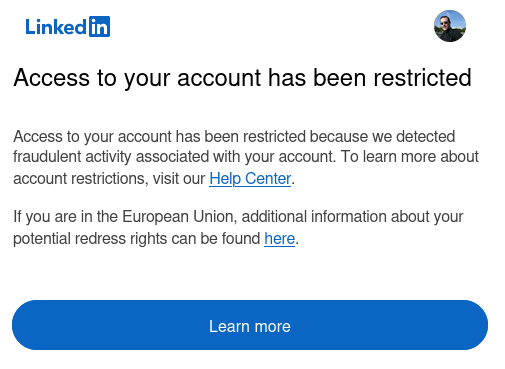
If this is your first time seeing this message, you don’t need to worry. You can still get your account back – LinkedIn has most likely restricted your account as a precaution.
Some of the common reasons why LinkedIn may have restricted your account include:
- You’re sending too many connection requests
- You have a low connection acceptance rate
- You’re using a third-party tool
- Your activity is unnatural
- You have multiple active LinkedIn sessions at one time
We’ll dive into each of these a bit deeper, as well as what to do to avoid LinkedIn account restrictions in the future.

1. You're Performing Too Many Actions
Growing a LinkedIn account too quickly (or performing too much LinkedIn lead generation) is the most common reason for an account restriction. This is especially true if you’re using a new or recently revived LinkedIn account.
Think about your LinkedIn account as if it were an email inbox. Prior to launching a big email campaign, most marketers “warm up” their inboxes. The same can be said for your LinkedIn account. Before you start a campaign, slowly ramp up the number of connection requests you send.
Even if your account is not new, you can still get your account in trouble if you’ve passed LinkedIn’s weekly limit. This limit is anywhere from 100 to 200 connection requests per week, depending on your subscription level (is Sales Navigator worth it?).
2. Low Acceptance Rate
A low acceptance rate is usually linked to sending too many connection requests to irrelevant contacts. However, it can also tie into your messaging and who you are targeting.
When your profile is still growing (under 500 connections), it’s best to connect with people who are either in the same industry as you or 2nd-degree connections. You’ll typically see a higher acceptance rate with this type of “warm” audience.
If we’re being honest, a low acceptance rate isn’t a common reason LinkedIn restricts accounts. Unless you’re being reckless with your connection requests, a low acceptance rate shouldn’t dunk you in hot water.
We hate to say it, but your messaging might be the issue. Luckily, we’ve written at length about creating engaging connection requests as well as follow-ups.
3. Low-Security Automation Tools
LinkedIn has never played well with others. While they do offer integrations with other tools, they only come with the highest-tier premium accounts (and the integrations are still limited).
With this being said, using a third-party tool does not have to be an inherent risk. Here are some things we recommend thinking about:
- Ditch the Chrome extensions: Avoid automation tools that run as Chrome extensions. These tools rely on your browser cache, making them easily detectable by LinkedIn.
- You want a dedicated IP address: Look for a tool that provides you with a dedicated country-based IP address from your location. Some tools (like We-Connect!) even let you bring your own IP address to use.
- Randomization activity: All automation tools should randomize their behavior, just like natural human activity.
- Stay cloud-based: Opt for cloud-based automation tools over desktop applications. Cloud-based solutions offer better security features and are less likely to be flagged by LinkedIn’s security protocols.
If you’re interested in reading LinkedIn’s exact guidelines regarding automation tools, you can find them here. While they make it sound deadly, don’t let LinkedIn scare you – millions of people use automation tools without issue on LinkedIn every day.
4. Spammy & Suspicious Activity
If there’s one thing that will get your account banned immediately, it’s spamming mass messages.
LinkedIn describes spam as "Suspicious activity," which can be difficult to define. We typically see it boil down to this:
- Are your messages low effort?
- Are you sending the same content to a large number of contacts?
- Are your lists well-targeted?
To avoid LinkedIn marking your outreach as spam, you should focus on the relevance, value, and quality of your messages. You can also include variables (like [FIRST_NAME] or [COMPANY]) when automating your outreach to personalize your message.
It’s also a good idea to optimize your profile to get the most out of your messaging & ensure authenticity.
5. “I Don’t Know This Person”

When you send a connection request, contacts have two options: accept or decline. If they decline, they can select ‘I don’t know this person.’ In short, if you get too many ‘I don’t know this person’ clicks, your account could be temporarily restricted.
You can avoid falling into this trap by:
- Personalizing your initial connection request: Mention something specific from their profile and express genuine interest.
- Target the right audience: Use advanced search filters to find relevant connections (2nd degree is great here).
- Engage before connecting: Like a post, write a comment, or visit a contact’s profile before sending your connection request.
What To Do if Your Account Is Restricted?
We’ve covered the “why” but not the “what.” Here’s how to get your account back as quickly as possible after you’ve faced a restriction.

Contact LinkedIn Support
The first thing you should do when your account gets banned is contact LinkedIn support. However, a common problem we’ve heard is that users can’t find the right address to contact LI support—here’s the right link.
When you’re talking to LinkedIn support, we have a few recommendations to keep your account safe:
- Avoid mentioning the use of third-party tools
- Focus on finding out why it was restricted in the first place (to avoid these same actions in the future).
As long as you’re respectful (and using an account that can be ID verified), LinkedIn support will likely be able to restore your account or provide some context.
If you're using a LinkedIn lead generation tool like We-Connect, reach out to their support, too.
Temporarily Disconnect Any Tools
It’s important to note that any LinkedIn tools, no matter how they’re being used, violate LinkedIn’s Terms of Service. If your account has been restricted, it’s recommended that you disconnect any associated tools and clear your browser cache, even if the restriction was due to another reason.
If you’re using a cloud-based LinkedIn tool (again, like We-Connect), it’s not necessary to disconnect your tools. However, you should pause any automated activity for the time being. This is just another reason we urge users to only use cloud-based tools.
Remove Multiple Active Sessions
LinkedIn tracks every session your account is logged into, whether that’s from your browser, mobile app, or a third-party tool. If your account has multiple simultaneous sessions, even if it’s just you logged in across devices, LinkedIn may flag that as suspicious behavior.
To reduce risk, we recommend logging out of other devices and closing sessions you don’t recognize. Here’s how to check your active sessions on LinkedIn.
Don’t Mix Manual Activity With Automated Campaigns
If you’re running automated outreach, don’t manually send messages or connection requests at the same time. LinkedIn tracks your activity patterns, and if the volume or speed of interactions looks unnatural, even if it is manual, it can increase your risk of a temporary restriction.
Instead, pause your automation if you need to do outreach by hand, or wait until your campaigns are paused or completed. It’s better to play it safe than to risk getting flagged.

How To Prevent Getting Banned in the Future
So, you’ve (hopefully) navigated the choppy waters of recovering your LinkedIn account. But how do you ensure smooth sailing in the future?
Here are some tips to prevent another stay in LinkedIn jail:
- Send relevant, personalized messages: Low engagement and spam reports can lead to restrictions. Keep your outreach highly targeted and relevant to your audience.
- Warm up your prospects first: View profiles, like posts, or leave thoughtful comments before sending a connection request. This helps build trust and signals you're a real user, not a bot.
- Use cloud-based LinkedIn automation tools: Avoid browser extensions or VPN-based tools. Use tools like We-Connect, which run in the cloud using static, residential IPs for safer automation.
- Know and respect your daily limits: Each account type has different limits for actions like connection requests and messages. Stay well below those thresholds to reduce your risk.
- Avoid manual activity during automated campaigns: Don’t manually send messages or requests while automation is running; this creates unnatural spikes that can trigger LinkedIn restrictions.
- Monitor your campaign activity: Watch for declining acceptance or response rates. If engagement drops, pause and adjust your campaigns before LinkedIn steps in.
- Remove multiple active sessions: Too many sessions across different IPs or devices may trigger security flags. Review and manage your active sessions here to keep things clean.

FAQ on LinkedIn Account Restrictions
Why is my LinkedIn account restricted?
LinkedIn may restrict your account for reasons like sending too many connection requests, low acceptance rates, suspicious automation activity, or receiving “I don’t know this person” reports. Using non-compliant automation tools is also a common cause.
How do I get my LinkedIn account back after it’s been restricted?
Contact LinkedIn support, verify your identity (if requested), pause all automation, and remove risky tools or multiple active sessions. Most LinkedIn account restrictions are temporary and can be reversed within a few days.
How can I prevent LinkedIn from restricting my account again?
Avoid sudden spikes in activity, always warm up your outreach volume, and use a cloud-based LinkedIn automation tool with a static, residential IP. Send personalized messages, target relevant contacts, and monitor your engagement metrics.
Can LinkedIn detect automation tools?
Yes. LinkedIn can detect browser-based tools, Chrome extensions, and activity that looks unnatural. To stay safe, choose a cloud-based LinkedIn tool like We-Connect that mimics human behavior and follows LinkedIn’s compliance best practices.
Is it safe to use LinkedIn automation tools?
Yes—if you use the right tools. Look for automation platforms that support LinkedIn-safe outreach, randomize actions, allow custom IPs, and don’t rely on browser extensions. We-Connect is a trusted solution built with account protection in mind.
What are the LinkedIn connection request limits?
LinkedIn generally allows up to 100–200 connection requests per week, depending on your account history and subscription level. Staying well below these limits and maintaining high acceptance rates is key to avoiding restrictions.
What does 'I don’t know this person' mean on LinkedIn?
If too many recipients click “I don’t know this person” after receiving your connection request, LinkedIn may temporarily block your ability to send more. Reduce this risk by warming up contacts—comment on posts or visit profiles before connecting.
How do I know if a LinkedIn automation tool is safe to use?
Look for tools that are cloud-based, offer static IP support, respect LinkedIn limits, and have smart safety features like action delays, randomization, and message rotation. Avoid any tool that runs as a Chrome extension.
How do I send a mass message on LinkedIn?
You can send mass messages manually to 1st-degree connections or use a LinkedIn automation tool like We-Connect to send bulk messages, automate follow-ups, and engage leads at scale.
What’s the best way to send bulk messages on LinkedIn without getting restricted?
Use a LinkedIn mass messaging tool that includes safety features like smart sending limits, randomized delays, and message rotation. Always warm up your account and avoid large spikes in volume.
Can you send mass messages using LinkedIn Sales Navigator?
Sales Navigator doesn’t offer native bulk messaging, but you can build targeted lead lists and use tools like We-Connect to send mass messages on LinkedIn Sales Navigator safely.
What are the limits for sending messages on LinkedIn?
Most users can send around 100–200 connection requests per week. For direct messages, there’s no hard cap, but excessive outreach or spam-like behavior can trigger restrictions.
What’s the difference between InMail and direct messaging?
InMail allows you to message people you're not connected to, while direct messaging is only available to your 1st-degree connections. Tools like We-Connect automate both depending on your needs.
Can I personalize mass messages on LinkedIn?
Yes! Use tools that support custom variables like first name, company, or job title to create dynamic, personalized messages that increase engagement.
Is it safe to use a LinkedIn automation tool for mass messaging?
Yes—if the tool is designed to mimic human behavior and includes account protection features. We-Connect is a safe LinkedIn automation tool that follows platform guidelines and offers smart messaging features.
How do I improve response rates in my LinkedIn outreach?
Segment your audience, personalize your messages, space out follow-ups, and end with a compelling CTA. Also, include value in every message—whether it’s advice, insights, or a free resource.

Conclusion
LinkedIn is picky. There are plenty of reasons you can get your account restricted; however, if you’re using an automation tool, it’s most likely one of three reasons:
- You’re exceeding your action limit
- The tool you’re using is not cloud-based
- You've got multiple active sessions logged in at once
If you’re searching for a tool that’s cloud-based and up-to-date with LinkedIn compliance, give We-Connect’s 14-day free trial a shot.
Subscribe to our newsletter
Subscribe to get expert tips, industry trends, and growth strategies delivered straight to your inbox.
Recent articles

Everything Lead-Gen
What Filters Matter Most in Sales Navigator for Lead Generation?
Jan 9, 2026
•5 mins read

Everything Lead-Gen
LinkedIn Tips
How to Use Content Engagement to Identify Warm LinkedIn Leads
Jan 6, 2026
•6 mins read

LinkedIn Tips
Everything Lead-Gen
How SaaS Companies Can Use LinkedIn to Shorten Sales Cycles
Dec 8, 2025
•7 mins read
It's easy to get started
Start connecting with new prospects in just a few clicks.
Partner Solutions
Resources
© 2026 We-Connect. All Rights Reserved.
We-Connect is not affiliated with LinkedIn. All LinkedIn trademarks and logos belong to LinkedIn.